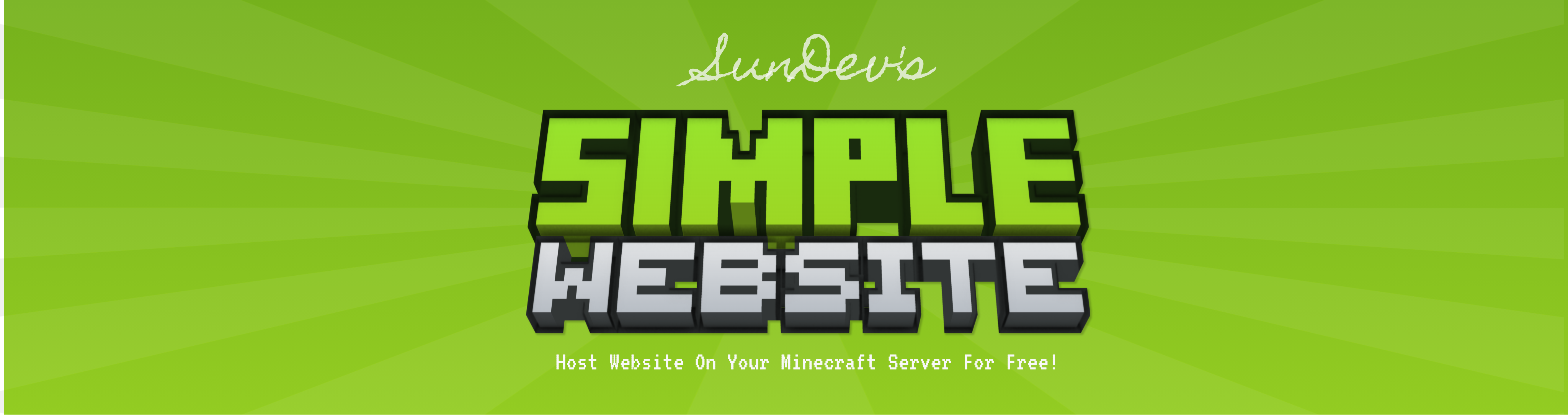
Setup SSL
| Owner | Kasun Wathsara Hapangama |
|---|---|
| Tags | Unsupported |
💡
SSL (Secure Sockets Layer) is a security protocol that establishes an encrypted and secure connection between a web server and a user's web browser. It ensures the confidentiality, integrity, and authenticity of data exchanged between the two parties. SSL is widely used to protect sensitive information such as login credentials, personal data, and payment details during online transactions, making it an essential technology for securing data transmitted over the internet.
⚠️
You have to connect Domain name before SSL setup
🚨
This Feature Is Not Officially Supported by this plugin!
01. Obtain Let's Encrypt SSL/TLS Certificate and keystore file
- Download the latest version of Certbot from the Certbot website.
- Open Command Prompt and navigate to the Certbot directory.
- Run the command
certbot certonly --manual --preferred-challenges http -d yourdomain.comto start the certificate request process.
- Follow the prompts to enter your email address and agree to the terms of service.
- When prompted, create a file with the specified filename and contents in the
.well-known/acme-challenge/directory of your web server's document root (plugins/SimpleWebsite/public/default/) and press Enter.
- Verify that the file is accessible from
http://yourdomain.com/.well-known/acme-challenge/filename.
- Once verified, press Enter to continue.
- Certbot will generate your SSL certificate and key files.
- Convert the key files to a .p12 keystore using the command
openssl pkcs12 -export -out yourdomain.p12 -inkey privkey.pem -in cert.pem.
- Follow the prompts to enter a password for the keystore.
- Your .p12 keystore is now ready to use.
02. Add Keystore file to the plugin Directory
- Upload keystore.p12 file to plugins/SimpleWebsite/ Directory
- Change following settings from config.yml
useSSL: true keyStorePassword: your-keystore-password
- Restart The Server